A free administration tool for the MySQL relational database is Workbench. The MySQL Workbench can be downloaded as a standalone tool or as part of the MySQL Community software package. At the time of writing, the download pages prominently advertise the software package and ask for registration. Direct download of the Workbench may not be immediately obvious, but is still possible.
On our server we have disabled remote access to the MySQL database, so we connect the Workbench via SSH.
After installation, we navigate to "Manage Connections" and create a new connection with "New" (the SSH credentials are based on the previous work of setting up a Linux web server and setting up Databases):
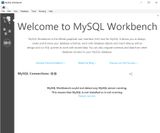
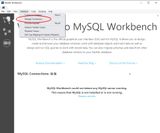
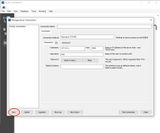
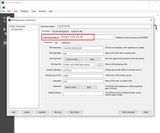
Connection parameters are:
- Connection Method:
Standard TCP/IP over SSH - SSH Hostname:
116.203.69.89:22123(Server IP and SSH Port) - SSH Username:
tom - SSH Key File: "path to private key"
- MySQl Hostname:
127.0.0.1 - MySQl Server Port:
3306 - Username:
tom(database user)
We can test the connection first or actually run it via "Connect to Database". The saved connections are selectable here:
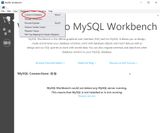
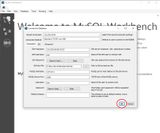
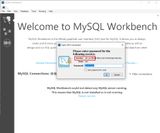
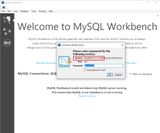
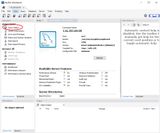
First you will be asked to enter the passphrase for the private key. After a successful SSH connection you will be asked for the password of the database user tom (in my case tom123). When the connection is established, the database tools become visible and the "Navigation" can be used to output the "Server Status" for example.