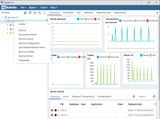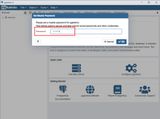A free administration software for the relational database PostgreSQL is pgAdmin.
Set password for the database user
It is required that the database user tom authenticates to the PostgreSQL service with a password. If no password has been set yet, we can do it on the shell. To do this, we first open the PostgreSQL console:
__$ psql -d postgres
We set the password with \password tom:
__# \password tom
Connect pgAdmin
On our server we have disabled remote access to the PostgreSQL database, so we connect pgAdmin via SSH.
After installation, we must first set a master password:
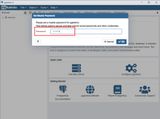
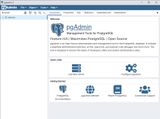
In the overview, we select "Add New Server" and create a new connection (the SSH credentials are based on the previous work of setting up a Linux web server and setting up Databases):
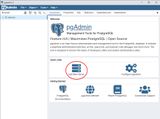
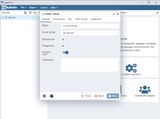
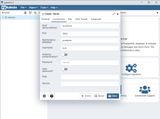
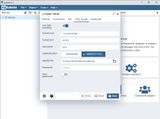
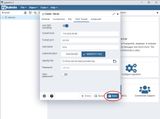
The connection parameters are:
- General
- Name: "freely selectable" (for example server IP)
- Connection
- Hostname/address:
localhost - Port:
5432(PostgreSQL default port) - Maintenance database:
postgres - Username:
tom(database user) - Password:
*****
- Hostname/address:
- SSH Tunnel
- Use SSH tunneling:
on - Tunnel host:
116.203.69.89(server IP) - Tunnel port:
22123(server port) - Username:
tom - Authentication:
Identity file - Identity file: "Path to private key"
- Passwort:
*****
- Use SSH tunneling:
After saving, the connection is established.
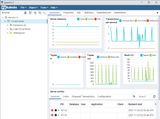
All saved connections are located under "Servers". They can be started with a double click or edited and terminated via the context menu.