Now we also benefit from the fact that in the Activate Firewall chapter we have enabled the SSH service itself, instead of a port. We can change the SSH configuration without changing the firewall.
Check SSH rules in UFW
Let's retrieve the current firewall rules for safety:
__$ sudo ufw status verbose
Output:
Status: active
Logging: on (low)
Default: deny (incoming), allow (outgoing), disabled (routed)
New profiles: skip
To Action From
-- ------ ----
22/tcp ALLOW IN Anywhere
22/tcp (v6) ALLOW IN Anywhere (v6)
Change SSH port
First we change the default port 22 of the SSH service. To do this, we open the SSH configuration file:
__$ sudo nano /etc/ssh/sshd_config
We comment the port option and set the value to 22123:
Excerpt from /etc/ssh/sshd_config
...
Port 22123
...
The full /etc/ssh/sshd_config file should then look like this:
/etc/ssh/sshd_config
# $OpenBSD: sshd_config,v 1.103 2018/04/09 20:41:22 tj Exp $
# This is the sshd server system-wide configuration file. See
# sshd_config(5) for more information.
# This sshd was compiled with PATH=/usr/bin:/bin:/usr/sbin:/sbin
# The strategy used for options in the default sshd_config shipped with
# OpenSSH is to specify options with their default value where
# possible, but leave them commented. Uncommented options override the
# default value.
Include /etc/ssh/sshd_config.d/*.conf
Port 22123
#AddressFamily any
#ListenAddress 0.0.0.0
#ListenAddress ::
#HostKey /etc/ssh/ssh_host_rsa_key
#HostKey /etc/ssh/ssh_host_ecdsa_key
#HostKey /etc/ssh/ssh_host_ed25519_key
# Ciphers and keying
#RekeyLimit default none
# Logging
#SyslogFacility AUTH
#LogLevel INFO
# Authentication:
#LoginGraceTime 2m
#PermitRootLogin prohibit-password
#StrictModes yes
#MaxAuthTries 6
#MaxSessions 10
PubkeyAuthentication yes
# Expect .ssh/authorized_keys2 to be disregarded by default in future.
AuthorizedKeysFile %h/.ssh/authorized_keys
#AuthorizedPrincipalsFile none
#AuthorizedKeysCommand none
#AuthorizedKeysCommandUser nobody
# For this to work you will also need host keys in /etc/ssh/ssh_known_hosts
#HostbasedAuthentication no
# Change to yes if you don't trust ~/.ssh/known_hosts for
# HostbasedAuthentication
#IgnoreUserKnownHosts no
# Don't read the user's ~/.rhosts and ~/.shosts files
#IgnoreRhosts yes
# To disable tunneled clear text passwords, change to no here!
PasswordAuthentication no
#PermitEmptyPasswords no
# Change to yes to enable challenge-response passwords (beware issues with
# some PAM modules and threads)
ChallengeResponseAuthentication no
# Kerberos options
#KerberosAuthentication no
#KerberosOrLocalPasswd yes
#KerberosTicketCleanup yes
#KerberosGetAFSToken no
# GSSAPI options
#GSSAPIAuthentication no
#GSSAPICleanupCredentials yes
#GSSAPIStrictAcceptorCheck yes
#GSSAPIKeyExchange no
# Set this to 'yes' to enable PAM authentication, account processing,
# and session processing. If this is enabled, PAM authentication will
# be allowed through the ChallengeResponseAuthentication and
# PasswordAuthentication. Depending on your PAM configuration,
# PAM authentication via ChallengeResponseAuthentication may bypass
# the setting of "PermitRootLogin without-password".
# If you just want the PAM account and session checks to run without
# PAM authentication, then enable this but set PasswordAuthentication
# and ChallengeResponseAuthentication to 'no'.
UsePAM yes
#AllowAgentForwarding yes
#AllowTcpForwarding yes
#GatewayPorts no
X11Forwarding yes
#X11DisplayOffset 10
#X11UseLocalhost yes
#PermitTTY yes
PrintMotd no
#PrintLastLog yes
#TCPKeepAlive yes
#PermitUserEnvironment no
#Compression delayed
#ClientAliveInterval 0
#ClientAliveCountMax 3
#UseDNS no
#PidFile /var/run/sshd.pid
#MaxStartups 10:30:100
#PermitTunnel no
#ChrootDirectory none
#VersionAddendum none
# no default banner path
#Banner none
# Allow client to pass locale environment variables
AcceptEnv LANG LC_*
# override default of no subsystems
Subsystem sftp /usr/lib/openssh/sftp-server
# Example of overriding settings on a per-user basis
#Match User anoncvs
# X11Forwarding no
# AllowTcpForwarding no
# PermitTTY no
# ForceCommand cvs server
After saving, we restart the SSH service again:
__$ sudo systemctl restart sshd
We still need to tell the firewall the new port:
__$ sudo ufw allow 22123
We also revoke the old port immediately:
__$ sudo ufw deny 22
__$ sudo ufw deny 22/tcp
Let's look at the rules list again:
__$ sudo ufw status
Output:
Status: active
To Action From
-- ------ ----
22123 ALLOW Anywhere
22 DENY Anywhere
22123 (v6) ALLOW Anywhere (v6)
22 (v6) DENY Anywhere (v6)
How to delete the individual rules can be looked up in ufw.
From now on, we have to provide the new port during registration.
Under Windows with PuTTY
In PuTTY we change the port for this. At best we load our session, change the port and save the session again:
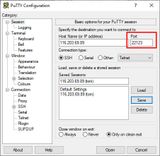
Under Windows with Cygwin
For Cygwin, we add the -p parameter and the port number:
__$ ssh tom@116.203.69.89 -p 22123 -i /cygdrive/d/linux-server/keys/private-key
Under Mac and Linux in Terminal
We add the parameter -p and the port number. The complete SSH command looks like this in the terminal:
__$ ssh tom@116.203.69.89 -p 22123 -i ~/linux-server/id_rsa