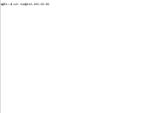SSH connection
First, let's open a terminal window. You can find the Terminal app by clicking on the Launchpad in the Dock and typing Terminal in the search box.
Alternatively, you can find the Terminal App via the Finder or under Applications/Utilities.
With the ssh command we establish a connection. As parameters we specify the username followed by a @ and the IP address of the server.
__$ ssh tom@116.203.69.89
Without explicit port specification, the default SSH port 22 is used.
A different port can be specified with the -p parameter. A connection via port 23 would then look like this: ssh tom@116.203.69.89 -p 23.
Since our server is freshly set up, we connect without parameters by default.
At the very first connection we are asked if the new connection is trusted and the address should be added to the list of known servers. We confirm this by entering yes. This is followed by a password query.
There should be a welcome message from the server. If bash displays the logged in user (tom@srv1:~$), then that is a sure sign of a successful login.